Managing Users
Managing Users
Users can be managed from the Kubepass dashboard on the Users tab.
Creating new users
- Login to the Kubepass dashboard
- Click on the Users tab and click on Create new
- Enter necessary information
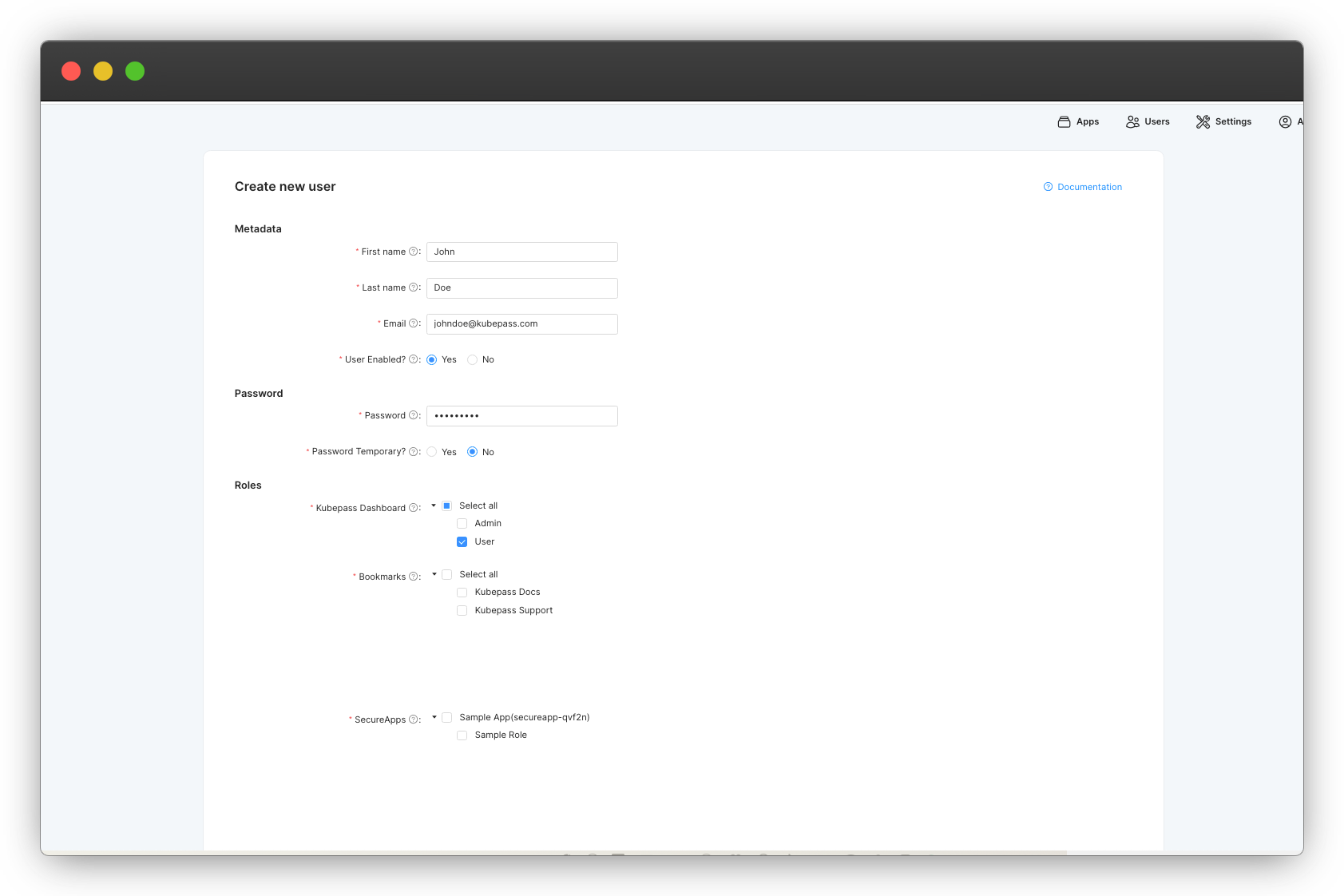
🖐
Make sure to select all the roles that the user should have. Roles are used to control access to
Kubepass Dashboard, Bookmarks and SecureApps.Editing existing users
- Login to the Kubepass dashboard
- Click on the Users tab and click on the user you want to edit and click on Edit
- Update user information or roles. Hit Save to save the changes.
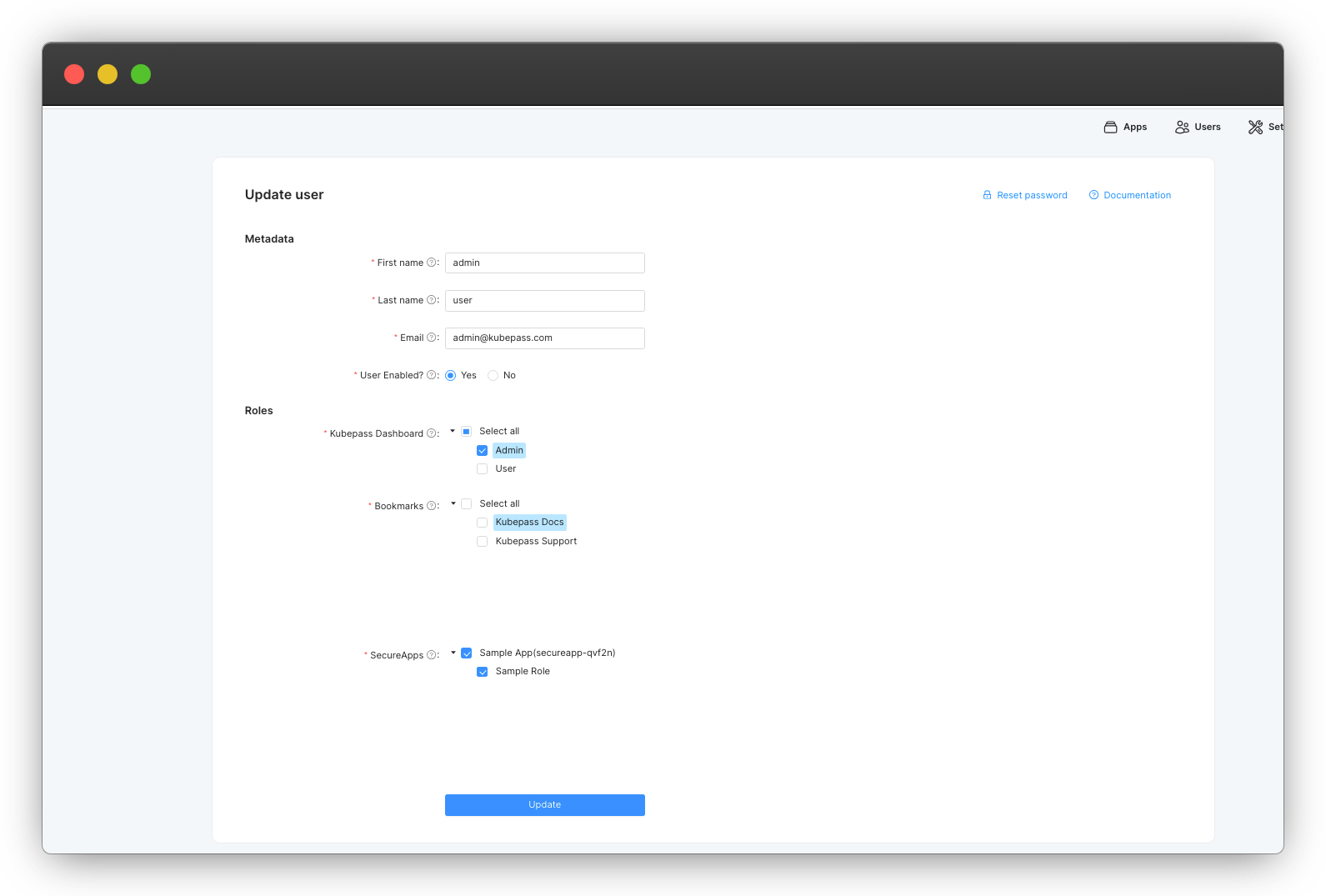
🖐
Any changes to the user’s roles will take effect only when the user logs in next time. Logout and login again to see the changes immediately.
🖐
If you are following the tutorial to secure an application, you can grant the admin user access to the
Sample Role created in the previous step. Logout and login again to see the the sample app protected by Kubepass.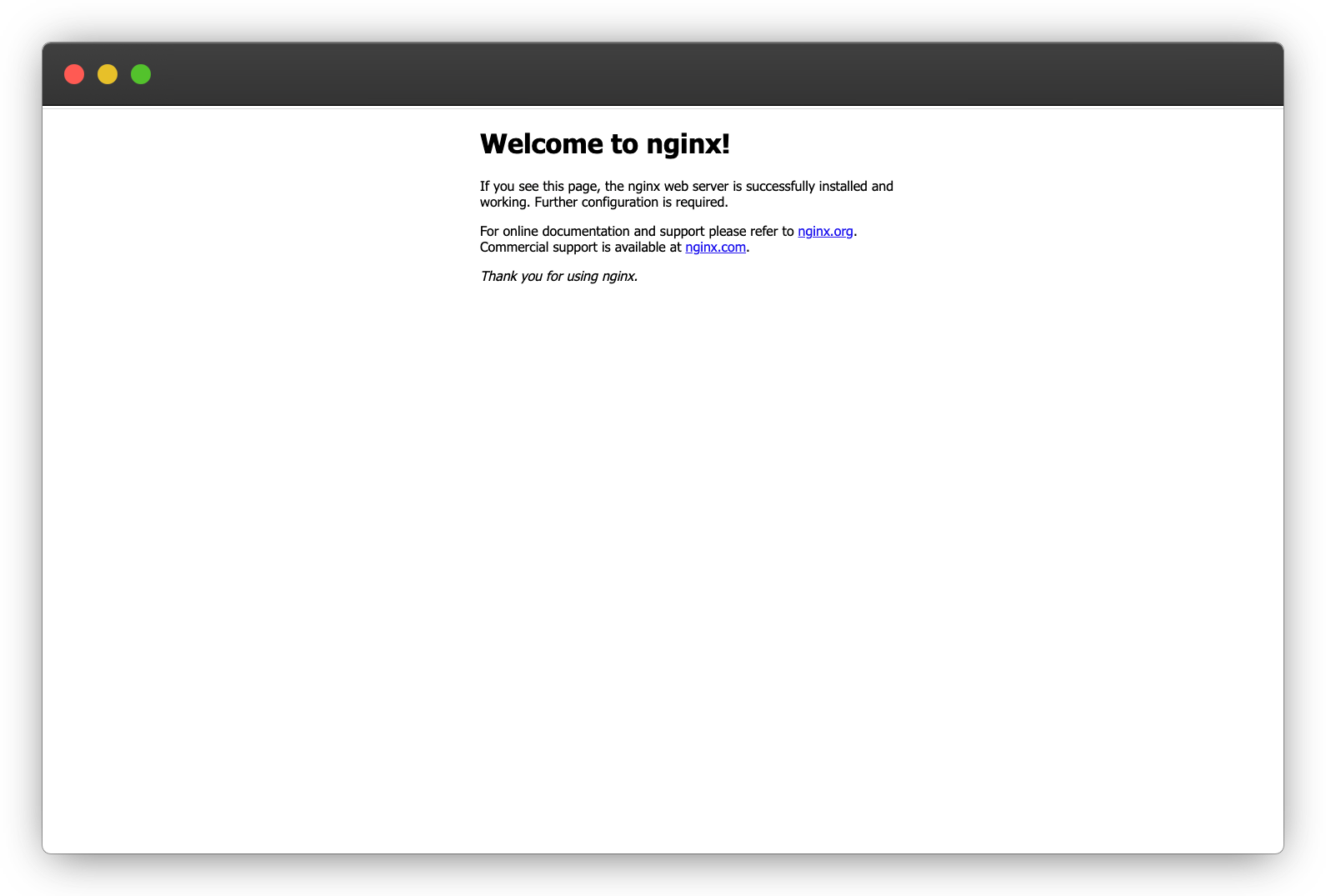
User Configuration
| Field | Description |
|---|---|
| First Name | User’s first name |
| Last Name | User’s last name |
| User’s email address, which is used during login | |
| User Enabled | If “No” is selected, the user will be disabled. Disabled users will not be able to log in. |
| Password | Password of the user |
| Password Temporary | If “Yes” is selected, the user will be required to reset their password upon their next login |
| Kubepass Dashboard(Roles) | Choose the roles that user needs. Refer to the Kubepass Roles for more details. |
| Bookmark(Roles) | Choose the bookmarks that user needs access to |
| SecureApps(Roles) | Choose the SecureApp roles that user needs access to |
Kubepass Roles
Kubepass roles are used to control access to the Kubepass dashboard. The following roles are available:
- Admin: Users with this role have full access to the dashboard. They can perform all operations like creating SecureApps, managing users, granting roles, etc.
- User: Users with this role cannot perform any admin operations and have read only access to the dashboard. They can login to the dashboard and view the SecureApps and Bookmarks that they have access to.