Installation
Installation
To install Kubepass, you must have the following:
- A Kubernetes cluster running version 1.16 or later
- cert-manager
Installation
cert-manager
If you don’t have Cert Manager installed, you can install it using the following command:
kubectl apply -f https://github.com/cert-manager/cert-manager/releases/download/v1.13.3/cert-manager.yamlRefer to the Cert Manager documentation for more information.
Kubepass
- Create a new namespace
kubepass
kubectl create namespace kubepass- Install Kubepass
kubectl -n=kubepass apply -f https://kubepass.com/install/v1.yaml- Wait for all the pods to be in running state
kubectl -n=kubepass get podsNAME READY STATUS RESTARTS AGE
auth-645df6f44c-grbl8 1/1 Running 0 115s
controller-6dc6995fdf-2xl9f 1/1 Running 4 (68s ago) 115s
dashboard-d6d568667-dsswq 1/1 Running 0 13s
postgres-fd8775bfb-9875d 1/1 Running 0 115s- Access Kubepass dashboard
Kubepass dashboard is exposed using a Kubernetes service of type LoadBalancer. You can also use NodePort or Ingress to expose the dashboard.
kubectl -n=kubepass get svcNAME TYPE CLUSTER-IP EXTERNAL-IP PORT(S) AGE
auth ClusterIP 10.245.101.205 <none> 8080/TCP,8443/TCP 3m13s
controller ClusterIP 10.245.89.76 <none> 8080/TCP,443/TCP 3m13s
dashboard LoadBalancer 10.245.100.131 174.138.118.172 8080:31453/TCP 3m13s
postgres ClusterIP 10.245.114.235 <none> 5432/TCP 3m13s- Login to Kubepass dashboard
Kubepass runs on port 8080. You can access the dashboard using the following URL:
http://<EXTERNAL-IP>:8080
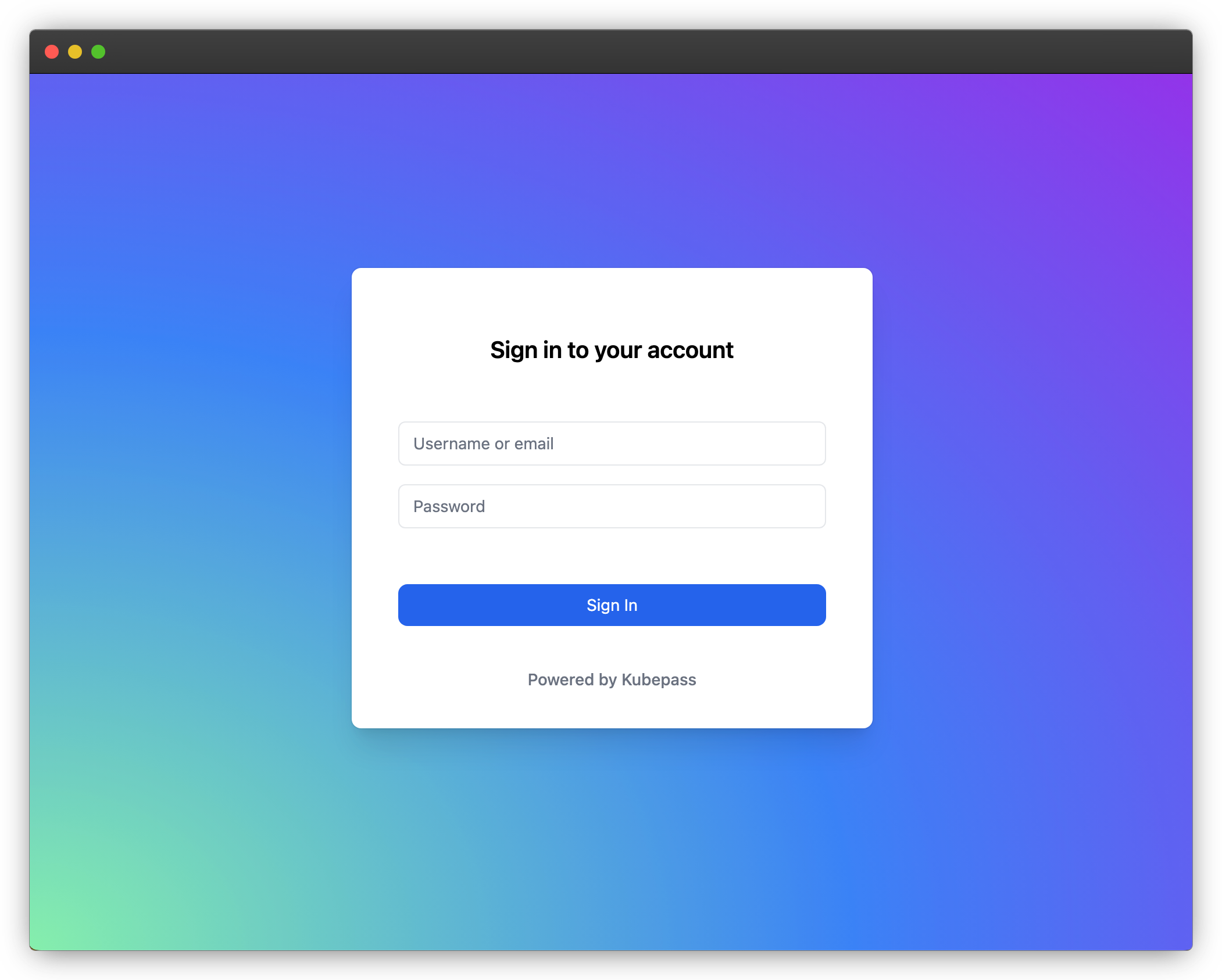
Kubepass comes with a default admin user. You can use the following credentials to login to the dashboard:
Username: [email protected]
Password: kubepass🖐
You will be prompted to change the password on first login.
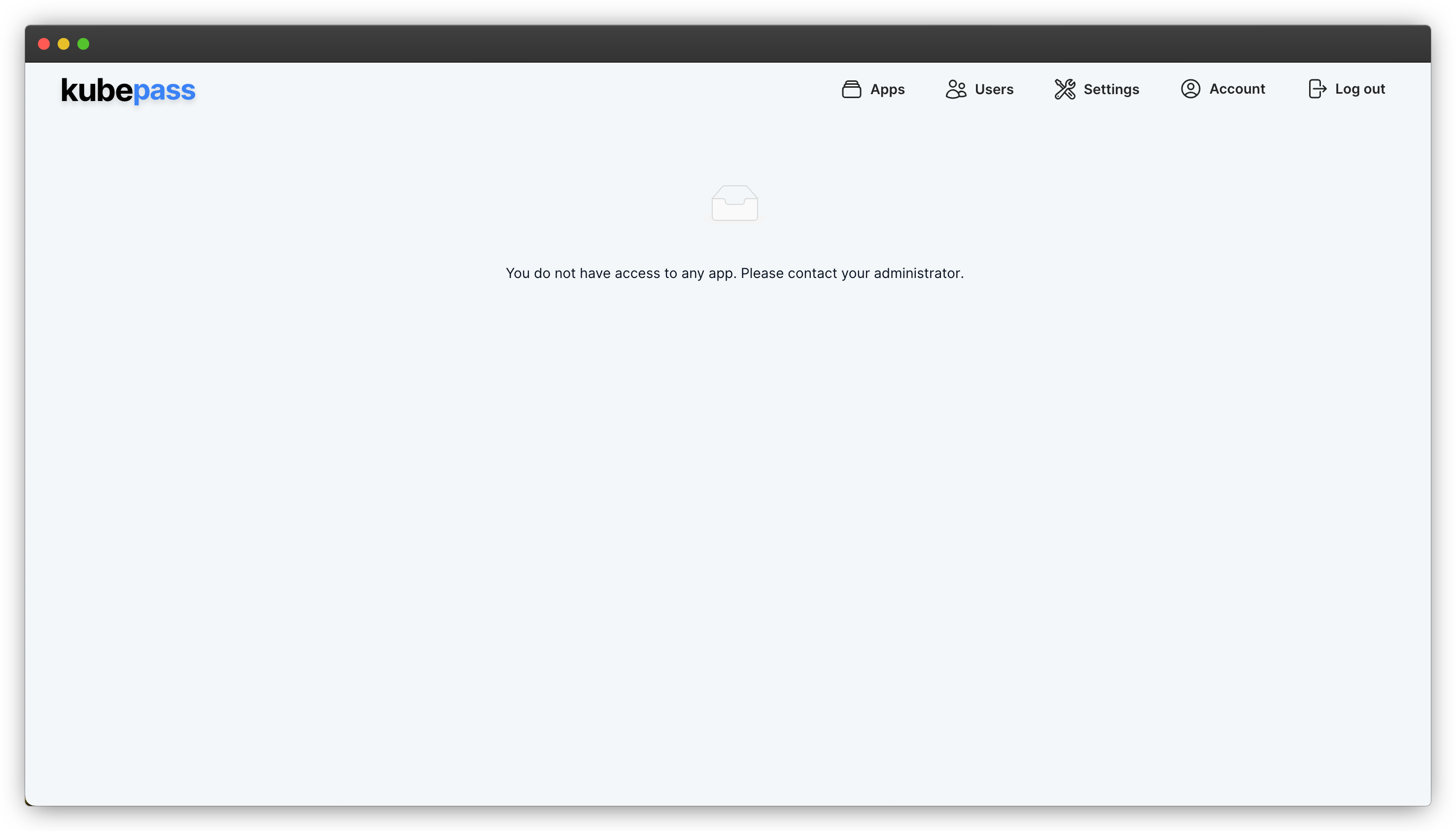
🖐
Congratulations! You have now successfully installed Kubepass.
Continue to the next section to learn the basic concepts of Kubepass and to secure applications.